We're excited to announce that our new Dashboards feature is now out of Beta.
Over the last few months, Dashboards has been released in Beta whilst we've continued to add more functionality and gain feedback from users.
Dashboards provide you with the flexibility to visualise data from across your SmartSurvey account in a way that meets your needs.
So whether you’re looking to compare feedback across your organisation, customer journeys, departments or products, or just looking to pull together a quick one pager for a meeting - our Dashboard feature will help you do that.
We've recently released some further updates that enable your to share branded dashboards outside of SmartSurvey, as well as edit your data within your dashboards.
Shared Dashboards
You can now share you dashboards outside of SmartSurvey, using the new share options accessed via the "Share" button at he top right of your dashboard.
You can add password protection, align with your brand guidelines and using your own custom domains, making sharing your data seamless, professional and secure.
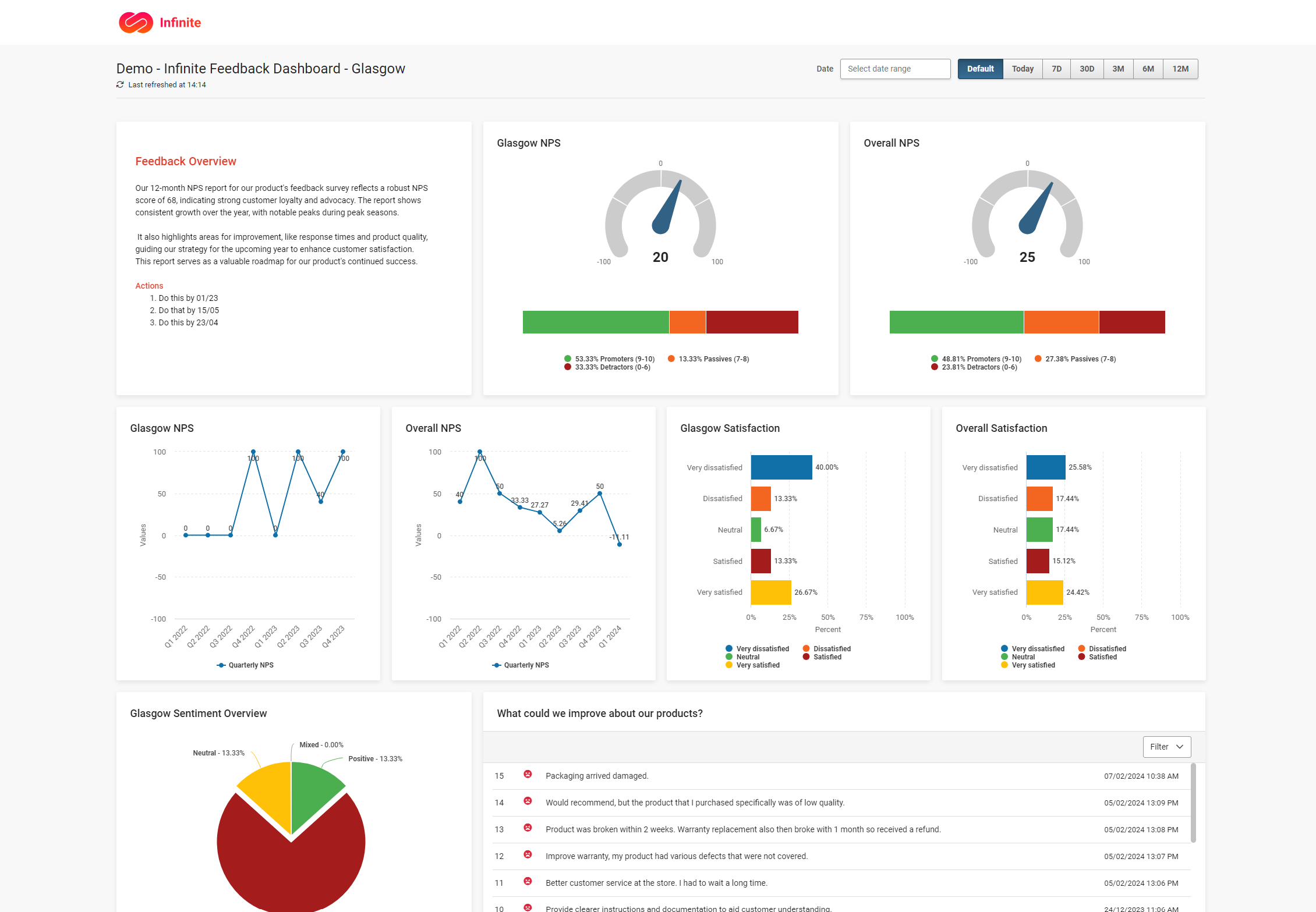
Edit your Dashboard Data
Once you've pinned your chart data to your dashboard, you can continue to edit and adjust your chart settings from here, removing the need to re-pin your charts if you need to make a change.
You can also duplicate your chart tiles, helping to add multiple visualisations of your data.
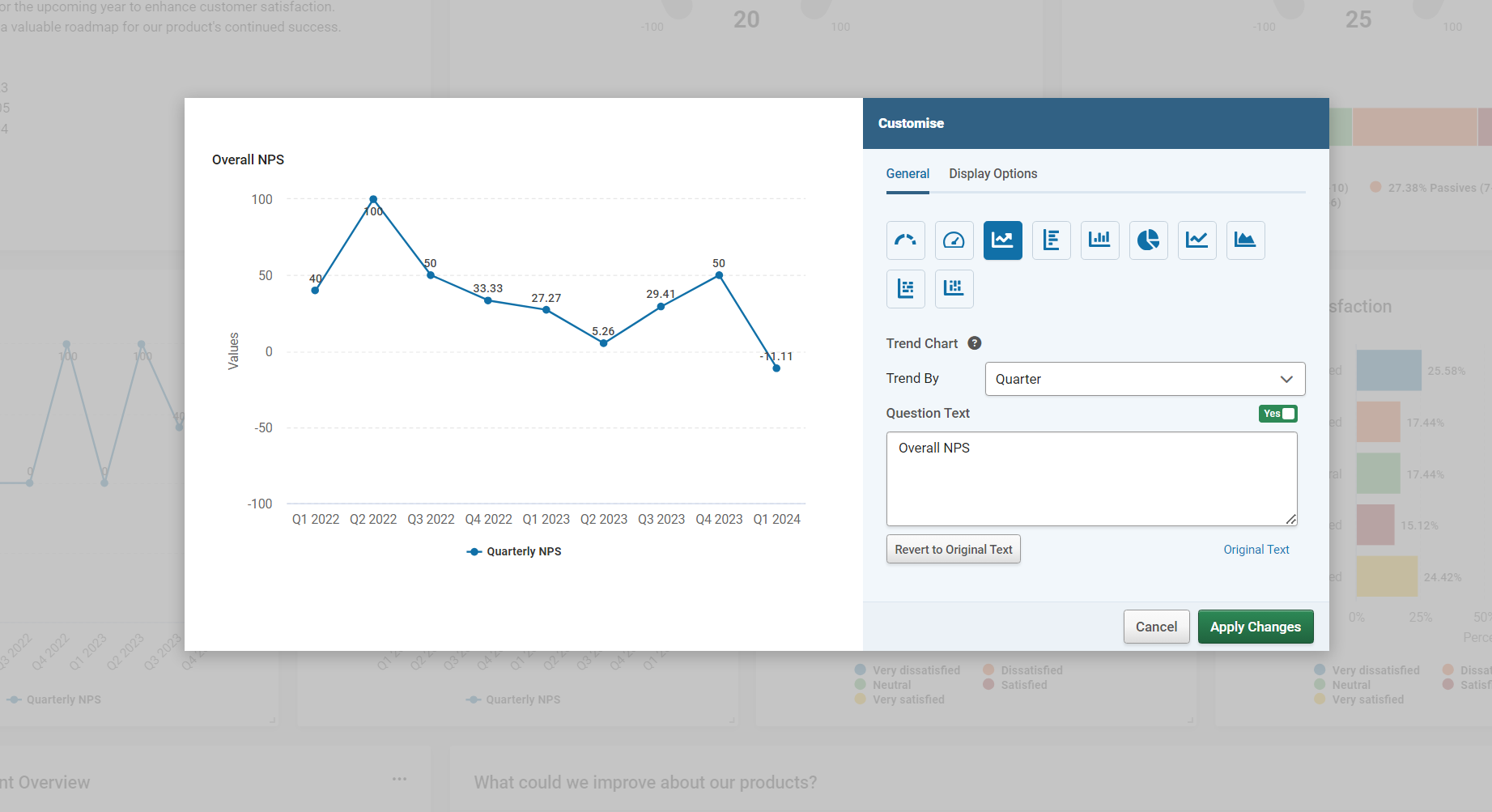
Overview of Dashboard options
- Enhance your dashboards by adding charts. Pinned charts will retain their configuration settings which can be further customised to your liking.
- Monitor incoming responses or gain better insights into your survey data by pinning open text responses and comments to your dashboard.
- Customise your dashboard by adding text boxes. Use them to include titles, descriptions, and commentary alongside your survey data. You can also incorporate images and videos to reference survey questions or showcase your logo.
- Modify your dashboard layout by resizing the tiles according to your preference. - Adjust the date range with the quick filter or choose specific date ranges
- Use the tile tabs to highlight which survey your data has come from, as well as filters and date ranges to support in comparing different ranges
- Share your dashboard with other users on your account so they have visibility or share their survey data to the central dashboard
To start creating Dashboards, all you need to do is “Pin” your Charts or Responses to a dashboard from your survey results summary.
The dashboard will become populated with key data from across your surveys, ready for you to configure in anyway you need to.